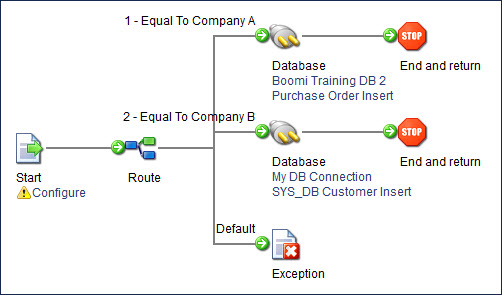Route step
The Route step conditionally sends documents through different execution paths based on the value of a specified field. This field can be extracted from either a document property or a data profile. You can add multiple conditions and values to the Route step, allowing for many different execution paths.
As documents enter the Route step, the Route By value is obtained and then compared against the defined route values in sequential order. When a match is found, the document is routed down that path. If the Route By value does not match any of the route values, the document is routed down the default path.
For example, if the Route step value matches the value defined for 1-New-Route, the document will be routed to that path. If it does not match, it will be routed to the Default value.
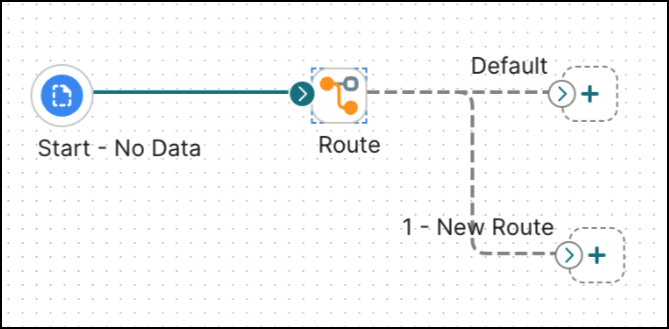
Route step paths are executed in sequence according to how they are ordered in your step's configuration. Default routes are always executed last.
Configuring Route step
-
On the General tab, in the Display Name field, enter the name to describe the step. If you do not specify it, “Route” appears on the step.
-
In the Route By field, choose the type of value to route by.
For more information about parameter value, refer to the Parameter Values topic.
-
For the Route Values, click the plus icon to add one or more conditions to compare to the Route By value.
-
In the Comparison field, select one of the following comparison operators: Equal To, Not Equal To, Greater Than, Greater Than or Equal To, Less Than, Less Than or Equal To, Matches Java Regular Expression, Matches Wildcards.
Use Matches Wildcards to match a value on a single line input.
Use Matches Regular Expression to match a value in a multi-line input.
An asterisk (*) is used with Matches Wildcards as a wildcard to match one or more occurrences of any character.
A question mark (?) is used to match a single occurrence of any character. -
In the Value field, enter the value to compare the Route By value to, using the comparison operator.
-
-
On the Notes tab,
- Enter the title of the note in the Title field.
- Enter the note in the Note field.
-
Click OK to save or click Cancel to cancel configuring the step.
Route step example
In this scenario, an inbound document is routed according to the trading partner.
For example, a company has two trading partners, A and B. If trading partner A sends a document, it is automatically routed to a specified map or connector according to the settings in the Route step. If trading partner B sends a document, it is automatically routed to a specified map or connector according to the settings in the Route step. If trading partner C sends a document, the file is routed down the default path and can go to a Stop step or an Exception step with an error message.